change default font in outlook
How Do I Permanently Change the Font in Outlook?
To permanently change the font in Outlook, follow these steps:
Open Outlook and Access Settings:
- In Outlook for Windows, go to File > Options > Mail and click on Stationery and Fonts under the "Compose messages" section.
- On Mac, go to Outlook > Preferences > Fonts in the menu bar.
- In Outlook Web, click the Settings gear icon > Mail > Compose and Reply.
Set the Default Font:
- In the "Signatures and Stationery" window, locate the font settings for:
- New Mail Messages (for composing emails)
- Replying or Forwarding Messages
- Plain Text Messages
- Click Font, choose your desired font, size, and style, and press OK.
- In the "Signatures and Stationery" window, locate the font settings for:
Save and Apply Changes:
Loading full article...
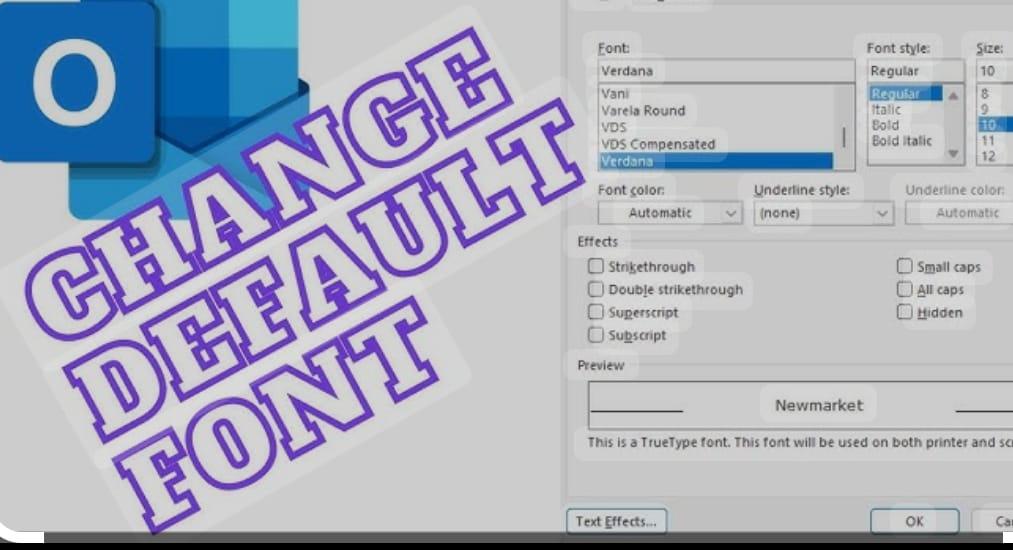

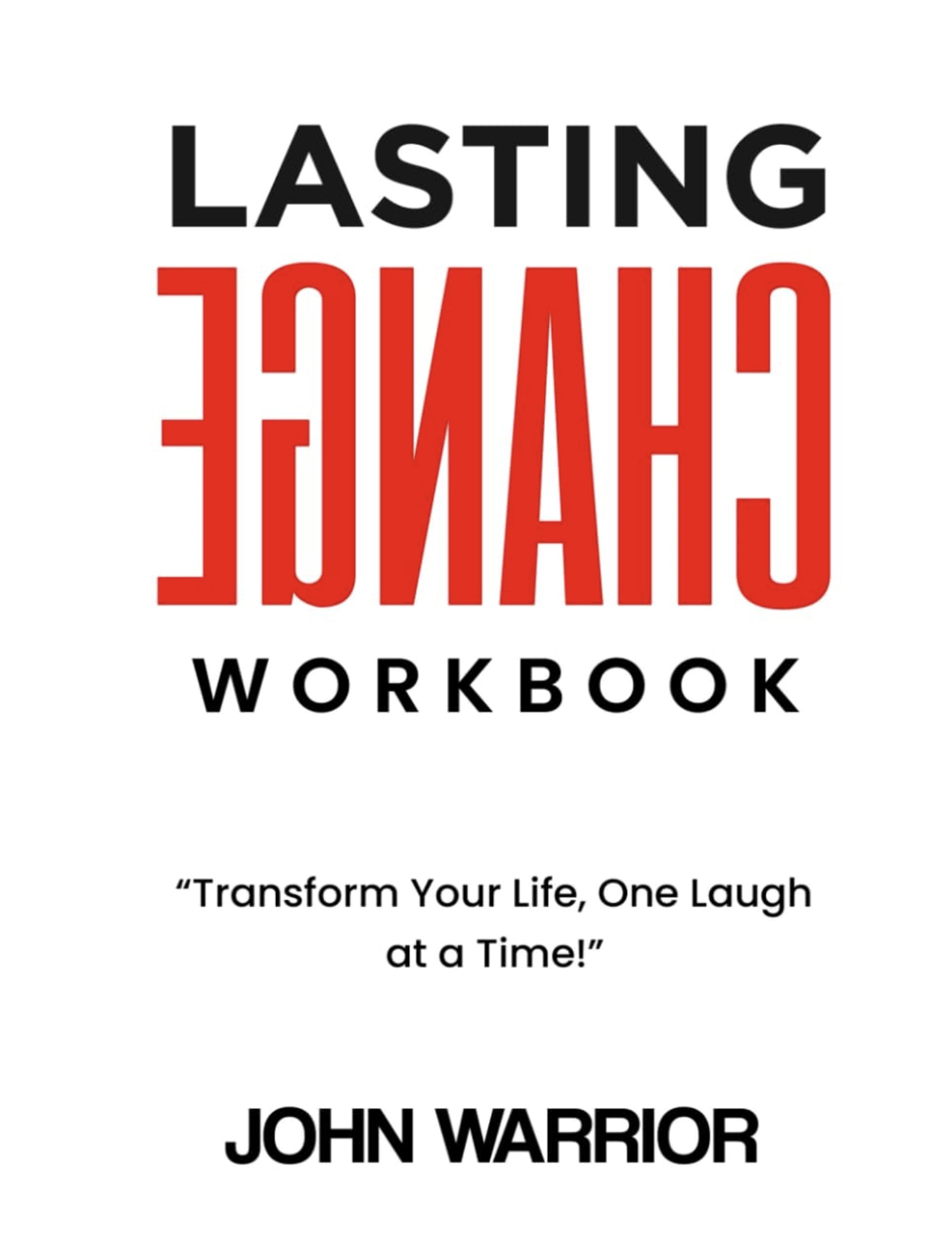
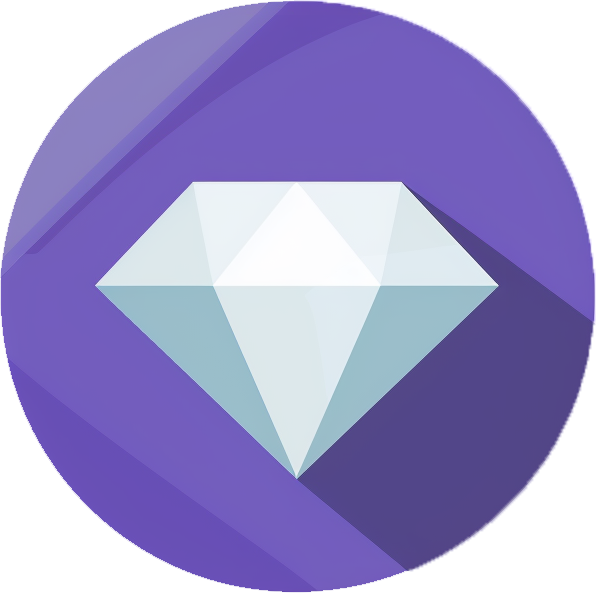


then €5.99/month after 14 days
Start your 14-day free trial now to publish your sponsored content. Cancel anytime.