The iPhone is more than just a phone; it’s a versatile tool that combines various functions to enhance convenience and efficiency in daily life. A key feature that many iPhone users often utilize is the ability to save personal information, such as your home address, across different apps and settings. There are several reasons you might need to update or change your home address, including moving to a new place, revising billing or shipping details, or fixing an error in your saved address.
In this blog, we’ll guide you through the steps to change your home address on an iPhone and explore some of the essential features that make the iPhone so valuable.
Part 1: Changing the Home Address on iPhone
Updating your home address on your iPhone is straightforward, but the specific steps can vary depending on where and how you’ve saved that information. Generally, your home address might be linked to the following areas:
Contacts App
Apple Maps
Apple ID
Let’s go step by step to update your home address in each of these areas.
The Contacts app is where most personal information like phone numbers, addresses, and email addresses are stored. If you have saved your home address here, it will reflect across several apps and services.
Here’s how you can change it:
↠1 Open the Contacts app or the Phone app and tap on the Contacts tab.
↠2 Find your contact card at the top of the list (it usually has your name on it).
↠3 Tap on your contact card to open it.
↠4 Tap the Edit button in the top-right corner.
↠5 Scroll down to the address section, where your home address is listed.
↠6 Update the address by tapping the field and entering the new information.
↠7Once you’ve made the changes, tap Done in the top-right corner to save your changes.
2. Changing the Home Address in Apple Maps
Apple Maps uses your home address for navigation, directions, and location-based suggestions. If your home address is set incorrectly, it can affect navigation and the accuracy of location-based services. Here’s how you can change it:
Open the Maps app on your iPhone.
1: Tap on your profile picture or the user icon in the top-right corner.
2: Tap Set Up "My Location" or Edit Home if your home address is already set.
3: You will be prompted to enter a new address. Simply type in your new home address, and
Apple Maps will update it accordingly.
4: You can also drop a pin on the map by holding your finger on the map at your new location, and then select Add to Home.
3. Changing the Home Address in Apple ID
Your Apple ID is a crucial part of your iPhone experience as it ties together all your Apple services, including the App Store, iCloud, iMessage, and more. Your Apple ID also stores important information such as your home address for billing and shipping purposes. Here’s how to change it:
- Open the Settings app on your iPhone.
- Tap on your name at the top of the screen to open your Apple ID settings.
- Tap Payment & Shipping.
- You may be asked to sign in with your Apple ID password or Face ID.
- Under the Shipping Address section, tap Edit.
Here, you can add a new address, update your current address, or delete an old one. Make sure to save your changes once you're done.
Part 2: Exploring Key Features of the iPhone
Now that we've covered how to change your home address on iPhone, let's explore some of the essential features of an iPhone that you might find useful.
![]()
1. Face ID and Touch ID
One of the most secure and convenient ways to unlock your iPhone, make purchases, and use apps securely is through Face ID or Touch ID. These features use biometric recognition to identify you.
Face ID uses a TrueDepth camera system to scan your face and unlock your iPhone instantly. It's not only secure but incredibly fast, making it a go-to feature for many users.
Touch ID uses a fingerprint sensor embedded in the Home button or power button (depending on the model) to verify your identity. It’s fast and reliable, especially on older iPhone models.
Both of these options also serve as authentication methods for making purchases through the App Store or Apple Pay, ensuring that your personal information is protected.
2. Siri - Your Virtual Assistant
Siri is Apple’s voice-activated virtual assistant that makes it easy to interact with your iPhone hands-free. You can ask Siri to:
- Set reminders, alarms, and calendar events.
- Send messages or make phone calls.
- Control music, volume, and smart home devices.
- Ask for directions and weather updates.
- To activate Siri, just say “Hey Siri,” or hold the power button (depending on your model). Siri uses machine learning to improve its responses over time and can even suggest personalized actions based on your routine.
3. Camera and Photography
The iPhone camera has been one of the standout features of the device. Over the years, Apple has consistently improved its camera technology, offering users the ability to capture professional-quality photos and videos. Some notable camera features include:
Portrait Mode for stunning photos with a blurred background (bokeh effect).
Night Mode for clearer photos in low light.
4K Video Recording with enhanced stabilization for smooth, high-definition videos.
Cinematic Mode (on newer iPhone models) that creates a shallow depth of field, mimicking a film-like appearance.
With a powerful camera system, your iPhone can easily replace a traditional camera for both everyday snapshots and professional-level shots.
4. Battery Life and Charging Features
The battery life of an iPhone has always been a major talking point for users. Apple continues to optimize battery performance with each new iPhone release. The company uses advanced technology like power-efficient chips and battery health management features to help prolong battery life.
Optimized Battery Charging reduces the wear on your battery by learning your charging routine and adjusting charging behavior accordingly.
MagSafe is a feature that allows you to attach wireless chargers and accessories to the back of your iPhone using magnets, ensuring a precise alignment every time.
5. App Store and App Ecosystem
The App Store is one of the most important parts of the iPhone experience. With millions of apps available, you can customize your iPhone to meet almost any need, whether it’s productivity, entertainment, health, or creativity. Some key features of the App Store include:
App Clips: Small parts of apps that allow you to access features without having to download the entire app.
Subscriptions: Many apps offer subscription services, so you can access premium content or features for a regular fee.
App Sharing: You can share apps and content directly with others using the Family Sharing feature, allowing multiple people to share purchased content without needing separate accounts.
6. iCloud and Cloud Services
iCloud is Apple’s cloud service that allows you to store photos, documents, music, and more across all your devices. It automatically syncs your content, so it’s available on your iPhone, iPad, Mac, and even Windows PCs.
iCloud also includes Find My iPhone, which helps you track your device if it’s lost or stolen.
iCloud Drive lets you store files and access them from any device with your Apple ID.
iCloud offers seamless synchronization and ensures your data is always accessible, even if you upgrade your device or need to restore it.
7. Security and Privacy Features
Apple has built the iPhone with security and privacy in mind. Some of the key features include:
Data Encryption:
All data stored on your device is encrypted by default.
App Privacy Labels:
Each app on the App Store has a privacy label showing what data it collects and how it’s used.
App Tracking Transparency:
iPhone users can decide whether or not to allow apps to track their activity across other apps and websites for advertising purposes.
These features empower you to control your privacy and data, making the iPhone one of the most secure smartphones on the market.
Conclusion
Changing your home address on your iPhone is a simple process, but knowing all the features of the iPhone can really enhance your experience with this impressive device. Whether you're updating your home address, using Face ID for added security, or capturing beautiful photos with the iPhone’s advanced camera, it’s clear that the iPhone continues to lead the way in smartphone design, functionality, and user experience.
With regular updates and enhancements, the iPhone remains at the forefront of technology. By learning how to utilize its features effectively, you can make sure you're getting the most out of your iPhone.
![]()



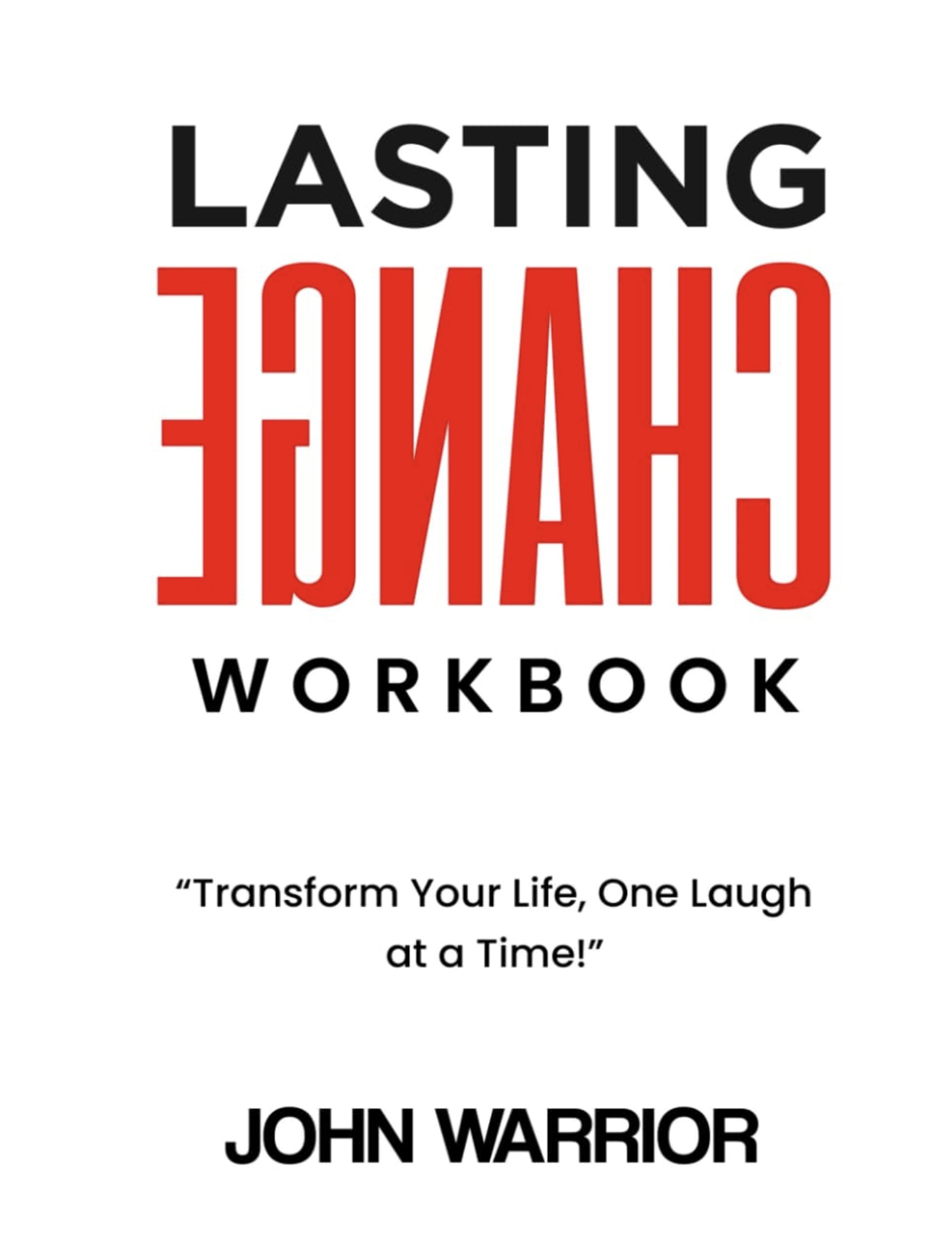
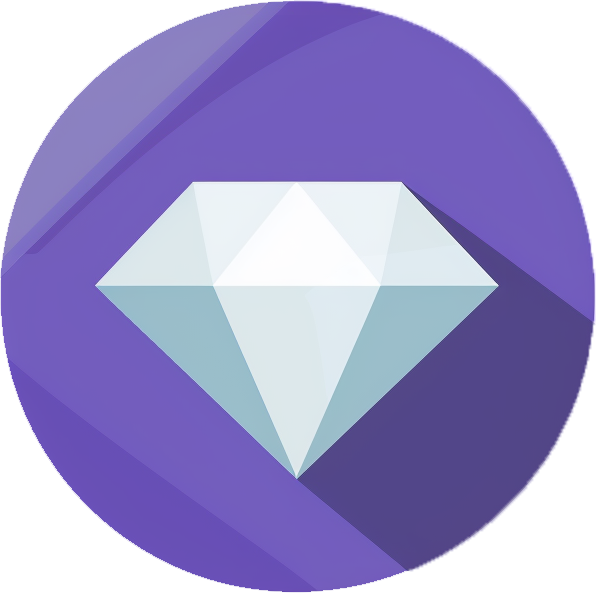


then €5.99/month after 14 days
Start your 14-day free trial now to publish your sponsored content. Cancel anytime.