Hulu stands out as one of the top streaming services globally, providing a vast selection of movies, TV shows, and exclusive content. Whether you're watching on your smartphone, tablet, smart TV, or computer, your Hulu account opens the door to endless entertainment. However, ensuring the security of your account is just as crucial as enjoying great content. If you've been wondering how to change your Hulu password, you're in the right place!
There are several reasons you might need to change your Hulu password. Perhaps you've forgotten it, think your account may have been compromised, or simply want to boost your security after using shared devices. No matter the reason, updating your password is a smart move to safeguard your personal information.
In this blog, we’ll guide you through the process of changing your Hulu password, explore various methods based on the device you're using, and share tips for enhancing your account's security. Let’s get started!
Why You Should Change Your Hulu Password
Changing your password may seem like a small task, but it’s an essential step for protecting your online accounts. Here are a few reasons why you might want to change your Hulu password:
If you suspect that your Hulu account has been accessed by someone without your permission, changing your password is the first step toward regaining control. Hackers or unauthorized users might try to access your personal and payment information, so it’s vital to secure your account immediately.
2. Forgotten Password
It’s common to forget your password, especially if you don’t use it frequently or if you’ve created multiple accounts for different services. In such cases, resetting your password is the quickest way to regain access.
3. Sharing Passwords
If you’ve shared your password with family members or friends, you might want to update your password regularly to prevent unauthorized access. Even if the individuals you trust are using the account, it’s always a good idea to change the password periodically to maintain privacy.
4. Suspicious Activity
If you notice unusual activity on your Hulu account, such as unfamiliar shows in your viewing history or unexpected login attempts, you should change your password right away.
5. To Avoid Lockouts
Sometimes you may get locked out of your Hulu account due to multiple failed login attempts or security-related issues. Changing your password can help you avoid getting locked out and ensure your account remains accessible.
How to Change Your Hulu Password: Step-by-Step Guide
Changing your Hulu password is a straightforward process that can be done via multiple devices. Here are the detailed steps for changing your Hulu password on different platforms:
1. How to Change Your Hulu Password on a Web Browser
Changing your Hulu password through a web browser is one of the easiest methods. Here’s how to do it:
Step 1:
Sign In to Your Hulu Account
Open your preferred web browser and go to the Hulu website.
Sign in to your account using your current username and password.
Step 2:
Access Account Settings
Once logged in, hover over your profile icon located in the top-right corner of the screen.
From the drop-down menu, click on Account to navigate to your account settings.
Step 3:
Change Your Password
Under the Account Settings page, look for the Password section.
Click the Change Password button.
Enter your current password, then enter your new password and confirm it. Make sure your new password is strong, ideally using a mix of letters, numbers, and symbols.
Click Save Changes to finalize the update.
Step 4:
Log in with the New Password
After changing your password, sign out of your Hulu account and sign back in using your new password to make sure everything is working correctly.
2. How to Change Your Hulu Password on the Hulu App (iOS or Android)
Changing your password on the Hulu mobile app is equally simple. Here’s how to do it:
Step 1: Open the Hulu App
Launch the Hulu app on your iPhone, iPad, or Android device.
Tap on the Profile icon at the bottom-right of the screen to access your account settings.
Step 2: Go to Account Settings
Tap Account from the menu, which will take you to your account settings.
You may need to log in again to access your account settings.
Step 3: Change Your Password
In the Account Settings section, tap Change Password.
Enter your current password followed by your new password.
Confirm your new password, then tap Save Changes to complete the process.
Step 4: Log in Again
After your password is updated, log out of your account and log back in using the new password.
3. How to Change Your Hulu Password via Roku or Smart TV
If you’re using Hulu on a smart TV or Roku device, changing your password directly through the device can be a bit more challenging since Hulu doesn’t provide an option for password change from the device itself. However, you can follow these steps:
Step 1: Go to Account Settings
Open the Hulu app on your Roku or smart TV.
Navigate to the Profile icon in the upper-right corner of the screen and select Account.
Step 2: Change Password
To change your password, you’ll need to follow the same process as the web browser or mobile app. Visit the Hulu website using a computer or smartphone, log in, and change your password as outlined in the previous sections.
After changing your password through a web browser, go back to your Roku or smart TV and sign out of your Hulu account.
Log in again with your new password.
What to Do if You’ve Forgotten Your Hulu Password
If you’ve forgotten your Hulu password and can’t log in to your account, don’t worry—Hulu offers a simple process for recovering or resetting your password.
Step 1: Go to the Hulu Login Page
Visit the Hulu login page on your preferred device or browser.
Step 2: Click "Forgot Password?"
On the login screen, click on the Forgot Password? link located beneath the password field.
Step 3: Enter Your Email Address
Enter the email address associated with your Hulu account. Hulu will send a password reset link to this email.
Step 4: Follow the Reset Link
Check your inbox for an email from Hulu with a link to reset your password. Click on the link, and you’ll be directed to a page where you can create a new password.
Step 5: Set a New Password
Create a new password, making sure it’s unique and secure. Enter it, confirm it, and submit the form. Afterward, you’ll be able to log in to your Hulu account with the new password.
Tips for Creating a Strong Hulu Password
Creating a secure password is essential to protect your Hulu account and personal information. Here are some tips for making your password as secure as possible:
Use a Combination of Characters:
Your password should be at least 8 characters long and include a mix of uppercase letters, lowercase letters, numbers, and symbols.
Avoid Using Common Words:
Avoid using simple, easily guessable passwords like “123456,” “password,” or your name. Using common words makes your account more vulnerable to attacks.
Consider Using a Password Manager:
A password manager can help you generate and store secure passwords without the need to remember every detail. Many password managers offer strong encryption and can help you create unique passwords for each account.
Enable Two-Factor Authentication (2FA): While Hulu doesn’t currently offer 2FA for account security, it’s still a good idea to enable 2FA on other related services such as your email or payment methods, especially if you store sensitive data like billing information on your Hulu account.
Change Your Password Regularly: Even if you haven’t experienced any issues, it’s a good idea to change your password periodically to maintain the security of your account.
What to Do if Your Hulu Account Is Compromised
If you suspect that your Hulu account has been compromised, take immediate action to secure it. Here are the steps you should follow:
1. Change Your Password Immediately
As soon as you notice unusual activity on your account (such as unfamiliar shows in your viewing history or changes to your profile settings), change your password as quickly as possible.
2. Sign Out of All Devices
After updating your password, you can sign out of all devices connected to your Hulu account. This will log out any unauthorized users.
3. Contact Hulu Support
If you believe your account has been hacked, you should contact Hulu’s customer support team right away. They can help you regain access and secure your account.
4. Review Your Payment Information
If you suspect that your account has been compromised, check your payment methods to ensure no unauthorized transactions have occurred. Contact your bank if you notice any unusual charges.
Conclusion
Changing your Hulu password is an essential step to keep your account secure. Whether you've forgotten your password, think someone might have accessed your account without permission, or simply want to enhance your security, this guide will walk you through the necessary steps to regain control and avoid future problems.
Always remember to create strong, unique passwords, and consider using a password manager to help you keep track of them. Regularly updating your password, enabling two-factor authentication, and being alert to any unusual activity can significantly help in safeguarding your Hulu account, allowing you to enjoy your favorite shows and movies without any worries.
![]()

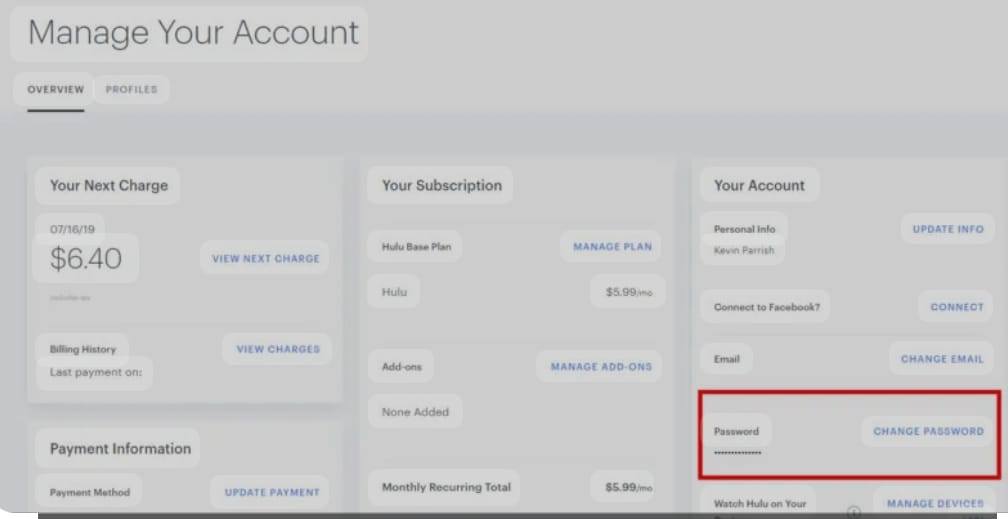
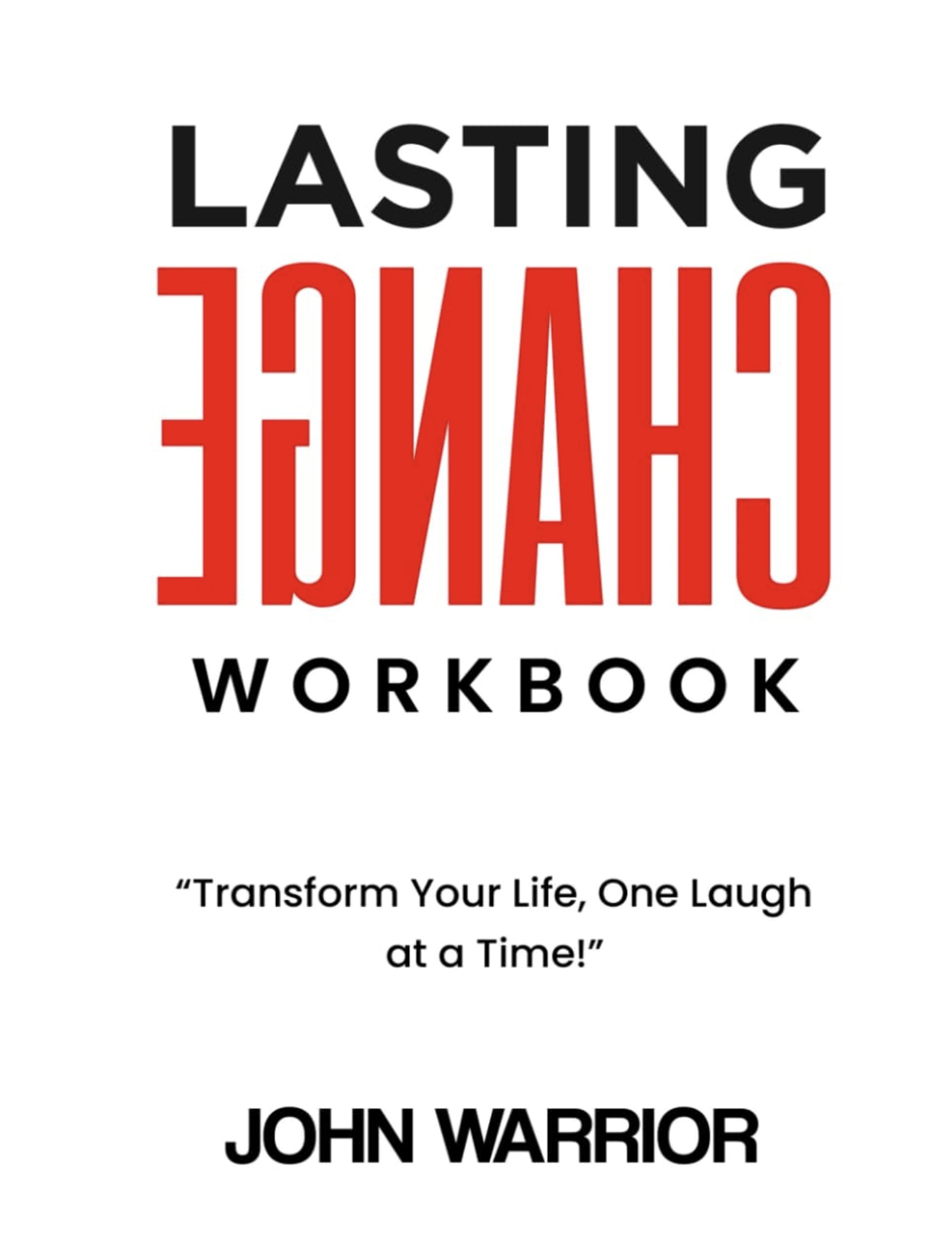
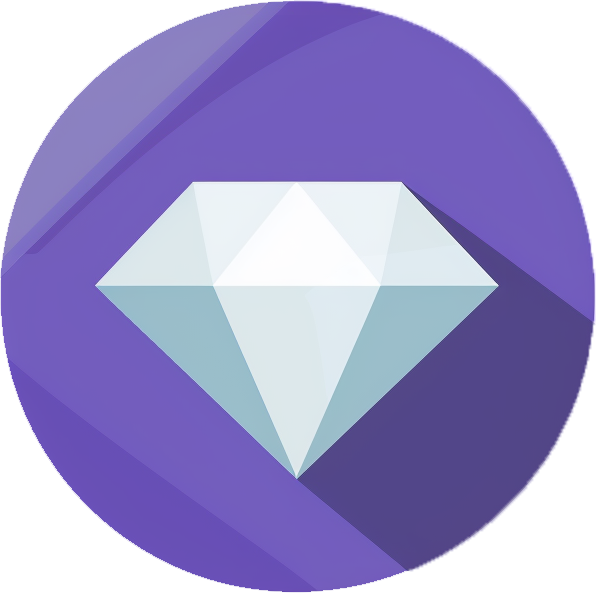


then €5.99/month after 14 days
Start your 14-day free trial now to publish your sponsored content. Cancel anytime.