How do I install the Pinterest app: full guide
Pinterest is the perfect place to discover and organize creative ideas. With the app, you can easily collect inspiration on the go. Here's how to install and get the most out of the app.
1. Why install the Pinterest app?
The Pinterest app is free and offers:
- Diversity of ideas: recipes, DIY projects, fashion and much more.
- Easy organization: Save pins and create boards.
- Personalized suggestions: Content based on your interests.
2. Step-by-step installation guide
For iOS devices (iPhone/iPad):
- Open App Store: Search for “Pinterest”.
- Start download: Click “Load” and confirm.
- Login or register: Open the app to get started.
For Android devices (smartphones/tablets):
- Open Google Play Store: Type “Pinterest” in the search bar.
- install: Tap “Install” and wait for the download to complete.
- Start: Sign in to the app or create an account.
For desktop (PC/Mac):
- Go to the website: Open your browser and navigate to wwwpinterestde .
- Direct use: You can use Pinterest directly in the browser or save it as a link.
3. First steps after installation
- registration: Use email, Google, or Facebook to create an account.
- Select interests: How Pinterest gets relevant suggestions for you.
- Create boards: Create topics such as “travel”, “wedding” or “recipe ideas”.
- Adjust settings: Personalize privacy and notifications.
4. Common installation issues and solutions
- No storage space: Delete unnecessary files.
- App won't start: Update your operating system.
- Download error: Check your Internet connection.
5. Common questions about the Pinterest app
Is the Pinterest app free?
Yes, the app is completely free and easy to install.
Can I use Pinterest without signing in?
You can browse content without signing in, but you can't save pins or create boards.
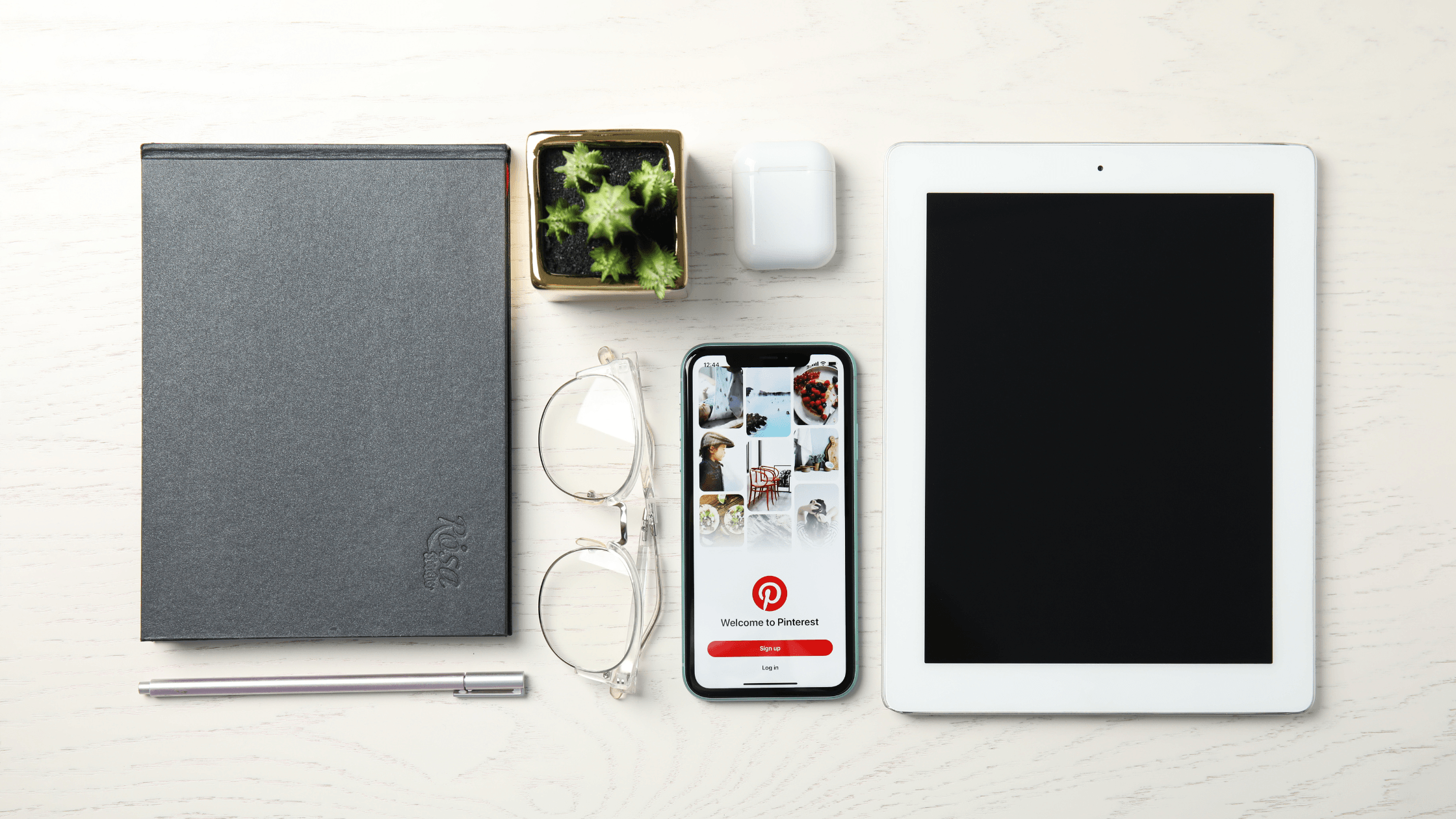

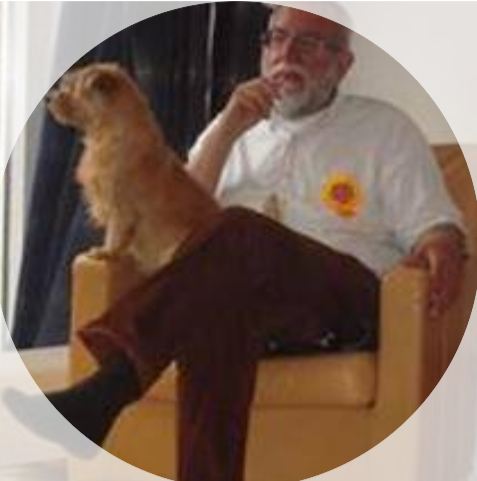



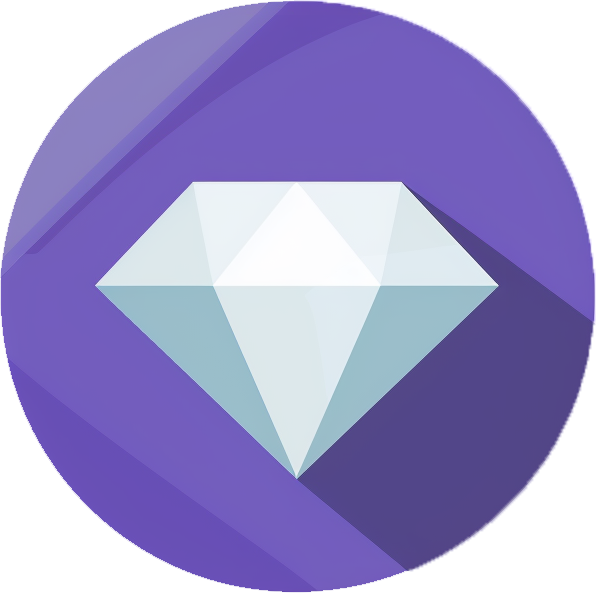
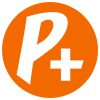

then €5.99/month after 14 days
Start your 14-day free trial now to publish your sponsored content. Cancel anytime.