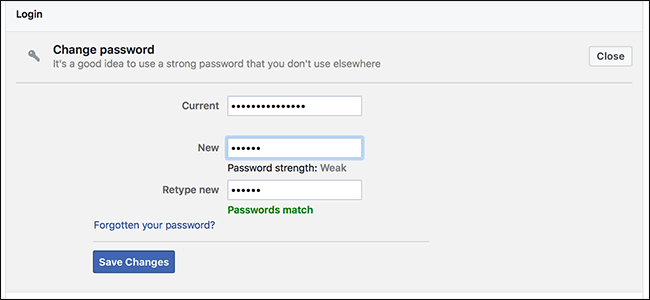
How to Change Passwords on Facebook?
Along with using #Facebook , it is also very important to take care of its privacy. If you have forgotten your password or someone has hacked your password, then you need to change the password of Facebook. Today you will know in detail how to do Facebook Password Change.
Friends, we all use Facebook. It is such a social media platform where we keep sharing our photos etc. to our friends and relatives.
There are many types of personal information in our Facebook account. To protect it from being linked, we put a password on the Facebook account just like the email id. Also, if we do not put a password on our FB account, then our #Facebook account will be someone else's. Can access it can also misuse it.
But many times the password we have put on Facebook is known to someone else or that password is very weak. This increases the risk of our account being hacked. To avoid this problem, we have to keep changing the password of Facebook from time to time.
If you also want to change your Facebook password for the same reasons but do not know about how to change your #Facebook password, then in this post you will get a solution to this problem. Because today I am going to give you information about this.
How to change your Facebook account password?
Friends, it is very easy to change the password of Facebook. You just follow the steps below.
Step 1
First of all, you open your Facebook account, and on the top right side of the home page, a three-line icon will appear, click on it.
Step 2
Now a new interface will appear in front of you. Here you have to scroll down and click on the option of Settings & Privacy.
Step 3
After clicking onSetting & Privacy, more options will appear in front of you. From there you click on the option with settings.
Step 4
After clicking on Settings, a new page will open in front of you. On this page, you will see the option of security and login. You have to click on it.
Step 5
After clicking on Security and log in a new page will open. You have to click on Change Password out of these.
Step 6
After a few seconds of clicking on Change password, a new page will open in front of you. Here you will see three boxes, in which you have to enter these details -
Current Password: In this box, you have to enter your Facebook password, which you are currently using.
New Password: In this box, you have to enter your new password.
Retype New Password: In this box, the new password you have entered in the box above has to be re-entered.
Step 7
After this, a new page will open in front of you. On this page, you have to tick review other devices and click on continue.
Now you will go to the next page. Here you will see the option of logging out all sessions, you have to click on it.
Finally, another page will open in front of you. Here you have to click on log out. After this, your password will be changed.
Note: After completing step 6, your password will be successfully changed. Now if you want, you can back it from here. But if you want your #Facebook account to be more secure then you also follow step 7.
- Comments (0)
- Recommended
- Milestones
Here are your recommended items...
Here are your milestones...



