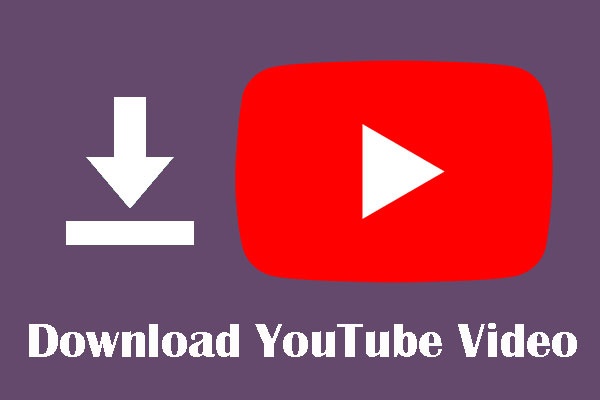
How to download YouTube videos?
Here in this article is the step-by-step guideline on how to download a YouTube video. It could be through Android Smartphone or tablet, Apple iPad and iPhone, Window's smartphone or on a blackberry smartphone.
How to download a YouTube video on Apple iPad or iPhone
It seems downloading a YouTube video to an iPad or iPhone is quite simple as a piece of cake. It is, when you carefully follow these steps:
• Launch the PlayStore app, search 'Documents' by Readdle app. Results would be displayed on your screen, download and install the app on your Apple iPad or iPhone.
• You will see the app on your phone after you've successfully installed it. Open the app.
• After opening the app, click the Safari browser image - it's on the right angle of the 'Documents' app.
• On top of the browser is the address bar. Input 'bitdownloader.com' and click 'Go.'
• Go back to your home screen; Click the home button.
• Open the Safari browser and type 'youtube.com' in the address bar, then click 'Go.' Or preferably, click the YouTube app directly
• Sight the video you want to download. On the page, there are several icons denoting several things. An arrow pointing 👉 right is the share button. Click it.
• After you've clicked it, copy the URL of the video.
• Go back to your home screen by pressing the home button; then, open the 'Documents' app again.
• Click the 'Enter the video's link here' box, and paste the video URL you copied.
• Below it, you'll see a green button. Click it. It means 'download.'
• After some seconds, scroll down the video page. You'll see 'Download Video with sound'. Click the green button to start downloading the video.
• A 'save file' will appear on your screen, type a name for the video file you want to download, then click 'Done.'
• Then, the download has begun in your iPad or iPhone. Open the 'documents' app, click 'Download' at the bottom right-hand of the screen - it's an arrow aiming down and it's underlined. There, you'll be sure your video is downloading.
• After the video has downloaded successfully, click the file name and 'Documents' will appear on your screen. Stop the video if it plays and click 'Done' to exit the video.
If you want the video to be at your home screen as a shortcut, drag the video file to your screen from the 'documents' app.
#downlaod #youtube #howtodownlaod
- Comments (0)
- Recommended
- Milestones
Here are your recommended items...
Here are your milestones...



