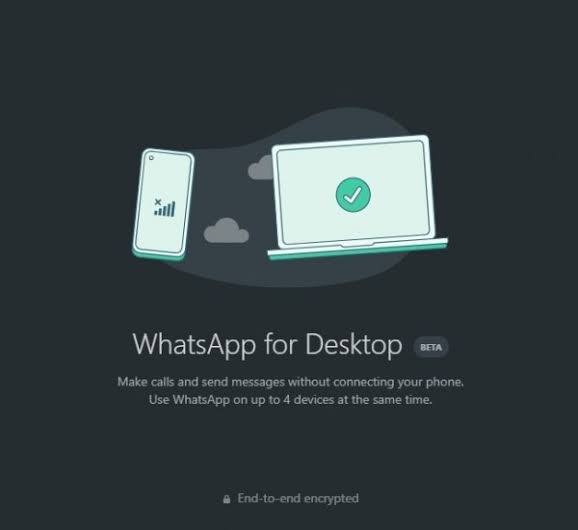
How to Link your WhatsApp to another devices
You can use WhatsApp on up to four linked devices at once without the need to keep your phone connected. You can only have one phone linked at a time.
How to Link your WhatsApp to another devices, Open WhatsApp Web or Desktop on the device you want to link.
For Android
- Open WhatsApp on your phone and then go to the three-dot menu in the top right and select Linked devices. In older versions of WhatsApp, this option might be hidden inside Settings instead.
- Next, tap the Link a device button and then point your phone at the QR code on your desktop or laptop screen.
- If your device has biometric authentication, follow the on-screen instructions.
- If you don’t have biometric authentication enabled, you’ll be prompted to enter the pin you use to unlock your phone.
- Point your phone at the screen of the device you want to link to scan the QR code.
For iPhone
1. Open WhatsApp on your phone.
2. Go to WhatsApp Settings.
3. Tap Linked Devices.
4. Tap Link a Device.
5. Unlock your phone.
If you’re on iOS 14 or above:
-Use Touch ID or Face ID to unlock.
- If you don’t have biometric authentication enabled, you’ll be prompted to enter the pin you use to unlock your phone.
6. Point your phone at the screen of the device you want to link to scan the QR code.
For the best experience, update to the latest version of WhatsApp.
Sharing = earning
1,000,000 views = € 1,000
100,000 views = € 100
10,000 views = € 10
1,000 views = € 1
500 views = € 0.50
250 views = € 0.25
100 views = € 0.10
50 views = € 0.05
25 views = € 0.025
10 views = € 0.01
And much more
- Comments (0)
- Recommended
- Milestones
No comments yet
Here are your recommended items...
Here are your milestones...



