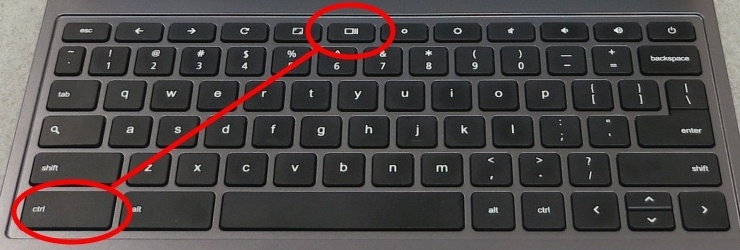
How to screenshot?
Screenshot or Screen Capture or Screen recording as some people call is the capturing of the current display on your device screen. How you Screenshot varies with devices, so the method use in capturing the screen for an iPhone is different from an Android. Therefore, in this article, we'll be looking at how to take a screenshot in different devices.
Screenshot on Android
• Step 1: Make sure the displaying screen is what you want to capture.
• Step 2: Hold down the Power and Volume down buttons at the simultaneously (this also depends on your phone).
• Incase step 2 doesn't work, hold down the Power button for a few seconds. Then tap on the screen to Screenshot.
• Please if step 2 and 3 fails, consider contacting your phone manufacturer’s support site for help
All Screenshots taken appears for preview at the bottom left of your phone screen. Screenshot files are saved as photos in jpg. Format and can be accessed in the Gallery or photo app.
How to screenshot on IPhone and IPad
Capturing the screen on iOS and iPad OS devices is just as simple as it is on Android devices. On a device with Face ID, hold down the side button and volume up button simultaneously. If it's the phones with a Home button, combine the Home button and the side button (or the Sleep/Wake button).
Same process works for iPads: simultaneously press and release either the top button and the volume up button, or the Home button and top button. The screen will flash and the picture will be saved to a dedicated Screenshots album on your iPhone or iPad. Then you can review or share it by opening up Photos.
It’s also possible to get your phone or tablet’s display up on a computer and capture it from there. On macOS, connect your device via USB, then run QuickTime, and choose File and New Movie Recording. If you select iPhone (or iPad) from the drop-down menu by the red record button, the device’s display will appear. To capture the window, use the Ctrl+Shift+Cmd+4, spacebar, and click combination we mentioned in the macOS section above.
How to screenshot on MacOs
Apple keyboards don’t have a PrtScn key or, of course, a Windows key so the shortcuts are completely different. Ctrl+Shift+Cmd+3 copies the current screen contents to the clipboard, or you click Shift+Cmd+3 to save a PNG file directly to the desktop.
In a situation whereby you want to capture part of the screen and send it to the clipboard for subsequent pasting, use Ctrl+Shift+Cmd+4. Then drag the mouse to outline an area of the screen or press the spacebar to capture a particular window. As before, leave out the Ctrl button and the image will be saved to your desktop rather than copied to the clipboard.
#iphone #screen #capture
- Comments (0)
- Recommended
- Milestones
Here are your recommended items...
Here are your milestones...



