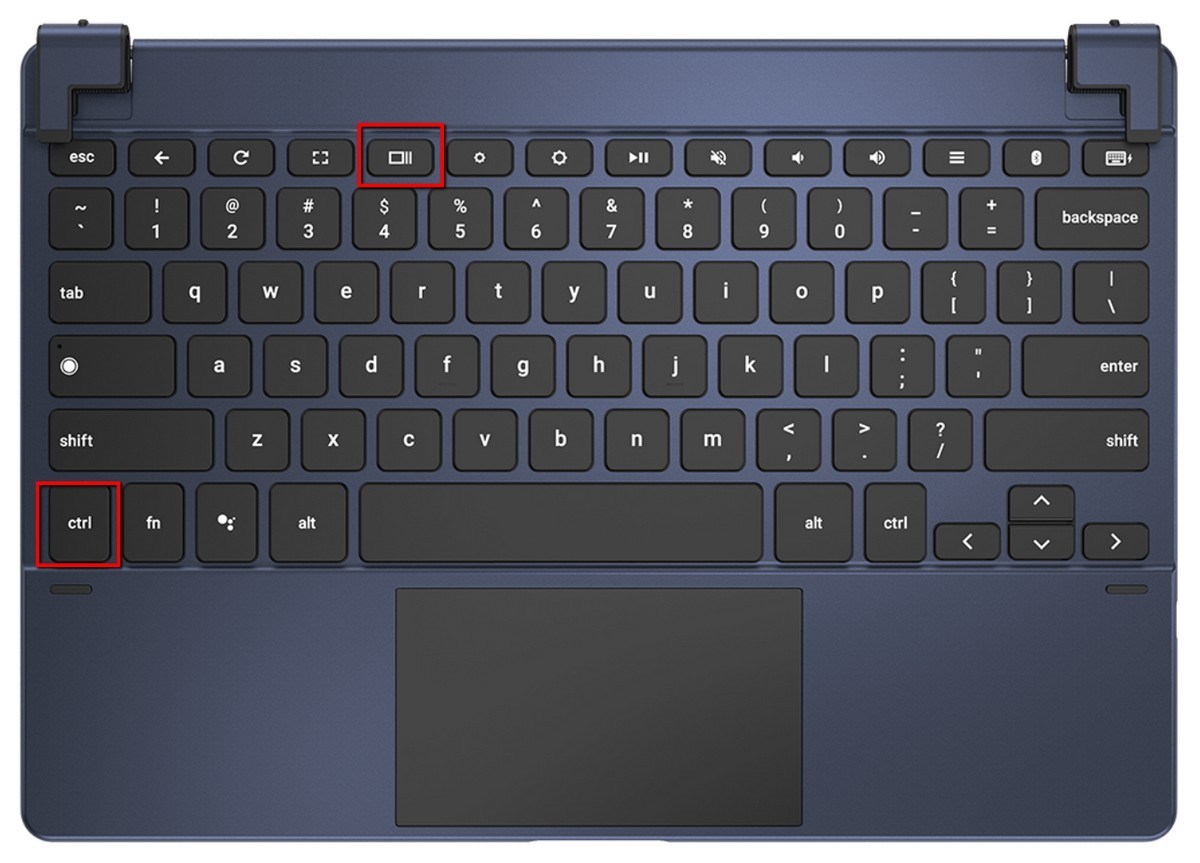
How to screenshot Chromebook
This article seeks to reveal to you the very secret of how to capture the screen of your Chromebook. So if this is what you want to know, sit back and enjoy has a ride you through the process. In case you know it already, this would help refresh your mind. But if you're learning it for the first time then, you're in the right place to learn something great today.
Screenshot, though some persons call it screen capture is a digital image that shows the content of a computer display at the time of capturing. It is created by the operating system or software running on the device powering the display.
Chromebook is a new type of computer designed to assist you to achieve a task faster and easier and it runs Chrome OS. Chrome OS is an operating system with cloud storage, the best of Google built-in, and multiple layers of security. Even when you're offline, You can still use a Chromebook to achieve a certain task with the help of offline-ready apps.
Since Chromebook operates on Chrome OS, therefore, iChromebook can be used to do almost anything you do online. Knowing how to screenshot with Chromebook will enhance your user experience.
A screenshot is very possible on all operating systems but that of Chromebook seems different from Mac, windows 10 OS because their keyboards are somewhat different. however, once you know the basic key combination for taking screenshots, then it becomes a done deal.
Why do you need to Screenshot?
If you ask People why they take a screenshot, they all have different reasons for doing this, but, there are also a few reasons why people take Screenshot
• Maybe you are on a video call with a colleague/friend, or you are skype-calling your family and needle to take their photo while on the call, the screenshot is the perfect thing to do.
• Assuming you have an error message you need to forward to the support centre, then Screenshot will be important here.
• your need to capture a moment or trending news in which you feel will be deleted in a short on social media
• You may want to show your friends your current level in a game or competition for game lovers.
Moreso, there are many other reasons which would require you to capture the current record of your screen.
Screenshot on Chromebook? This is how!
I know you're still wondering how long it will take for me to reveal this simple knowledge, so here is it. To Screenshot on Chromebook is in two ways and I'll tell you this two ways right away.
How to Screenshot Your Chromebook Entire Screen
First, if you want to take a screenshot of the entire screen, then you need to follow these steps.
Step 1
Use Ctrl + Show windows key simultaneously. (everything on-screen will be in your screenshot).
Step 2.
If the screenshot is successful, a notification will pop-up. You can click on it to see your screenshot. However, Your file is saved in your Files app.
How to Screenshot a Portion of your Chromebook screen.
Assuming you want to screenshot a portion of your computer screen, then you need to follow these steps instead
Step 1.
Press Shift + Ctrl + Show windows keys. A crosshair icon will appear, click and drag it to highlight the portion of the screen you want to screenshot, then let go. Your Screenshot is achieved.
A copy of the Screenshot will appear in a pop-out window. It will give you the option of copying it to the clipboard. But this also is dependent on the version You're using.
Don't forget, all your screenshotted files are saved in the download folder in the Files app.
#screenshot #chromebook #apple
- Comments (0)
- Recommended
- Milestones
Here are your recommended items...
Here are your milestones...



