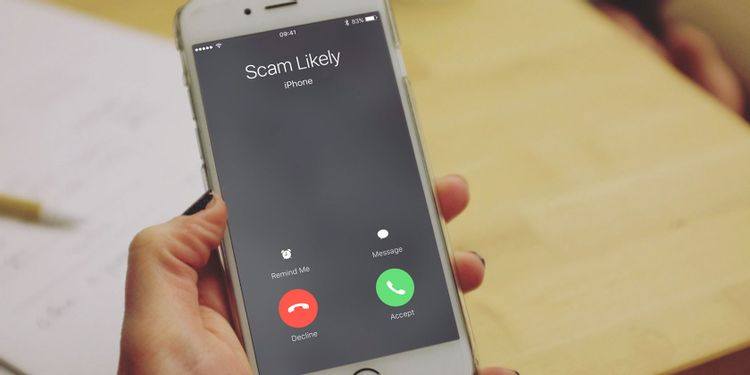
How to stop scam likely'' calls
You're receiving phone calls from an unknown number "Scam Likely," and you'd like to put a stop to it. You will learn how to ban calls from "Scam Likely" numbers on iPhone and Android cellphones in this post so that you will never have to deal with phone scammers again in your life.
How to stop scam likely'' calls
In order to deal with unwanted phone calls on both Android and iPhone, here are some tips
You don't have to be concerned if you still receive scam calls while using these free services. No matter what carrier you use, you can identify and prevent scam calls on Android and iOS.
Handling Scam Calls on Android
Install Stock Android's Phone app, from Google, will warn you of suspected spammers.
To make sure this is enabled, open the app and tap the three-dot menu button at the top-right. Hit Settings, then select Caller ID & spam. Enable the See caller and spam ID slider to identify spam callers when your phone is ringing.
The second one, Filter spam calls, will block spam calls altogether. Turn on Verified Calls and you'll see the reason a verified business is calling.
If you don't use this dialer app or want stronger protection, you can use the blocking unwanted calls on the Android method. You can block numbers as they call you, or use a third-party app to filter out spam.
Block Numbers on Your Android Device
Android has a built-in option for blocking phone numbers. This is a good option if a specific number keeps calling you.
To block a number that's recently called you, open your Phone app and switch to the Recents list. Press and hold on a number, then choose Block/report spam from the menu that pops up.
In the resulting window, check the Report the call as spam box if applicable; this isn't necessary if you only want to block the number for personal reasons. Hit Block again to confirm your choice.
To block a number that's not in the Recents list, tap the three-dot menu at the top-right of the Phone app and choose Settings. From the list, choose Blocked numbers. Here you can see all the numbers that you've blocked and remove any from the block list if needed.
Tap Add a number to type out a phone number that you want to block. If you enable the Unknown slider at the top of this page, your phone will block calls that show up as Private, Unidentified, or similar. Since the name is a bit confusing, be aware that enabling this will not block all calls from numbers that aren't in your contacts list.
How to Filter and Block Scam Calls on iPhone
iOS has a built-in feature that allows you to block individual numbers. Go to your Phone app, then tap Recents and find the number you want to block, and then ta Block this Caller.
Alternatively, you can use an app from the App Store like Hiya or Truecaller.
#howtostop
- Comments (0)
- Recommended
- Milestones
Here are your recommended items...
Here are your milestones...




