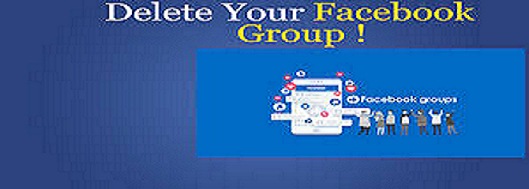
HowTo Delete Facebook Group?
Many times you have to delete your group for any reason, you can delete your Facebook group very easily but for this, you have to first remove all group members from your group. In this blog post, you will learn about how to delete a #Facebook group on mobile and desktop.
Facebook is the most widely used social media platform in the world, Facebook was launched in 2004 by Mark Zuckerberg, in the early days it was renamed Facebook.
If you have a lot of members in your Facebook group then deleting the group can be a bit difficult because to delete, first, you have to remove all the members from the group, like if you have more members in your group then you can do 10 daily. Or you can remove 50, if you do this daily, all your members will be removed in a few days.
How To Delete Facebook Group in Mobile?
Step 1 – To delete the Facebook group through your smartphone, you first have to log in to your account in your Facebook mobile app, after which you will see 3 lines on the top side by clicking on it. After scrolling a little you will find the option “Groups”, you have to click here.
Step 2 - Now you have to select the group which you want to delete.
Step 3 – In this step, you will get the option of “Admin Tools and Settings” on your Facebook Group Dashboard, you have to click here.
Step 4 – Now you have to click on the “Members” button because to delete a Facebook group, you have to remove all the members present in your group.
Step 5 – You can remove all the members one by one, after clicking on the option of “Remove Member”, you have to confirm once again.
Step 6 – After removing all the members from the group, you have to come to the home interface of your Facebook group, here you will get the icon for a drop-down menu, after which you will get the “Leave and Delete” option.
Step 7 – This is the final step to delete a Facebook group, here you have to click on “Leave and Delete”, after which your group will be permanently deleted from Facebook. Keep in mind that like a Facebook page or a Facebook account, you cannot restore a Facebook group after deleting it.
How to Delete Facebook Group in Computer?
Before deleting a Facebook Group, you should keep in mind that like Facebook Page, you cannot restore a Facebook Group by deleting it. Apart from this, be the admin of the page you want to delete.
Step 1 – After login to your Facebook account, you will get the option of “Group” on the left side of the Facebook Dashboard, you have to click here.
Step 2 - Now you have to select the group which you want to delete.
Step 3 - After selecting the group, some kind of best board will open in front of you, you have to click on the "Members" option.
Step 4 – Now you have to remove all the members from your group except you because without removing all the members you can only leave the group and not delete it.
Step 5 - You can remove all the members from the group in this way.
Step 6 – After removing all the members, you have to remove yourself too, here you have to click on the “Leave Group” option.
Step 7 – This is the final step to delete the Facebook Group, where you have to click on the option of “Leave and Delete”, after which your Facebook Group will be deleted forever. Keep in mind that after deleting permanently, you will not be able to restore the deleted group.
This is the best and simplest way to delete a Facebook group, before deleting your Facebook group, keep in mind that you cannot restore it back after deleting it.
Conclusion
Through today's post, you learned about how to delete a Facebook group on your Facebook account on both mobile and #computer . We hope that the information given by us will be useful for you.
- Comments (0)
- Recommended
- Milestones
Here are your recommended items...
Here are your milestones...



