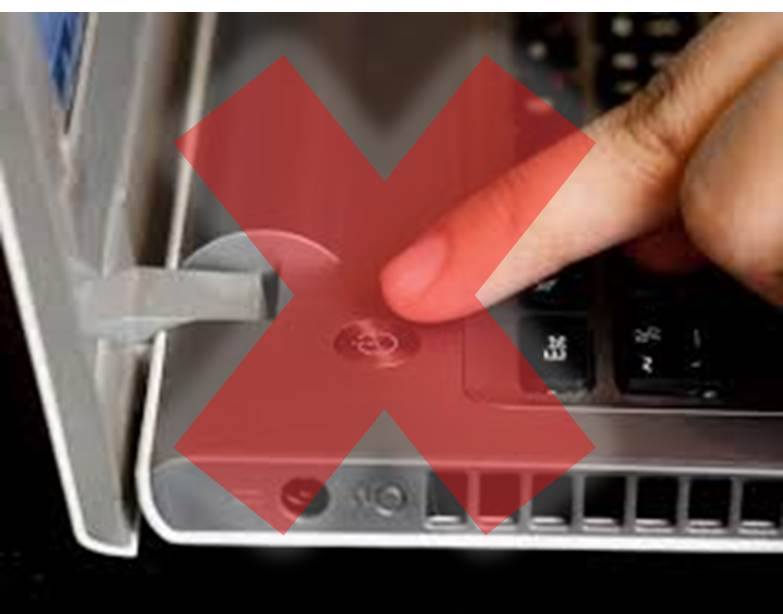
Automatically turn my PC on and off
Scheduling a computer to automatically turn itself off or on at a certain time can have many more uses than it may first appear. For example, it can be useful if the computer is usually always on and you only turn it off when you go to bed. With scheduling you can make this happen even if you are not at home one day. Another example could be scheduling a computer to start automatically overnight and perform certain tasks, such as being the destination for backups of other computers in the case of a small business or study center.
Automatic ignition
A very good option is WakeupOnStandBy. You can download this free software from its official website, its user interface is very easy to use and allows you to configure a specific time to turn on and also to run a program when you start the system if you need it. The best of all is that with this option you can set how many times the task should be repeated, so you will not be limited to every day or a specific day.
Auto power off
The first thing you have to do is press the start menu and type Programmer. When the Windows 10 start menu throws you various suggestions, click on the Task Scheduler application
Once opened, click on the Action menu and select the option Create basic task. In the new window that appears, fill in the name field and click next. Now you must select when you want the task to start, that is, when you want the computer to turn off automatically: daily, weekly, monthly, once, etc, etc ... Choose the option you need and click Next.
At this point you will have to configure the repetition settings for the task. The options in this section will depend on the option you have chosen in the previous one. In this example I have selected Daily, so now I must set the start date, what time the task should be performed and also choose how many days I want it to be repeated. When you fill in this information, click Next.
Next you have to choose what action you want the computer to take when the scheduled time arrives. Here you select the option Start a program, since Windows shutdown can be considered as such. Once you have selected it, press the Next button. You will go to a new screen where you have to choose which program you want to run. Here you will have to look for the executable that shuts down the computer, and to do this, click on the Browse button to open a window with a file explorer, navigate to the address C: \ Windows \ System32. Once you are inside, double click on the shutdown.exe application
You will return to the previous screen, only this time the address to the application to turn off the computer will have already been filled in, press Next to confirm that this is the one you want to run at the time you have previously configured. Finally, the wizard to create a basic task will give you a summary of the one you have been configuring. Make sure everything is in order, and then hit finish to confirm the process. From now on, every day at the time you have configured the computer it will automatically shut down. #payperpostchallenge
- Comments (0)
- Recommended
- Milestones







Here are your recommended items...
Here are your milestones...















