Screenshot On A Dell Computer
Need to take a screenshot on your Dell computer? The process is quite easy regardless of the type of PC you have. Whether you have a Dell desktop computer or laptop, the process is the same. There are several methods you can use to take a screenshot on your Dell computer and the easiest of all them is to use the Print Screen key. In most Dell computers, the print screen key is located near the delete key. This article will break down everything you need to know on how to take a screenshot on a dell computer. Stay with me till the end!

What is a Screenshot?
A screenshot is also called a screencap or screengrab. It refers to an image of anything displayed on your screen. Screenshots come in handy especially if you are giving manual instruction to your team and you need to show them exactly how you should do the work. Taking screenshots is also essential for both professional and personal use.
How to Take a Screenshot on dell Computer
If you are using a Dell computer and don't know how to take a screenshot, I've got your back. I will take you through several ways in which you can take screenshots on your Dell computer regardless of the device model or series. Below are the methods you can use to take screenshots on a Dell device.
1. Using print Screen
This is the easiest method you can use to take a screenshot on your Dell computer. The screenshot label can vary in different models but it is commonly marked as "Print Screen" or "Prt Sc".
In some models, it is marked as F10 on the top row of the keyboard and in other models, the button is near the Delete key. You can combine different keywords with the Print Screen key to capture different screenshot proportions for Windows 8, 8.1, and 10.





then €5.99/month after 14 days
Start your 14-day free trial now to publish your sponsored content. Cancel anytime.