Tutorial: How to Redraw an Image
Drawing is something I would like to do better. Since some lovely people here have urged me to just get into it, because that's the best way to get good with drawing, that's also what I've done. In this blog, I want to show you how I work. I decided to redraw a drawing first, that way I might be able to work with different styles and feel what suits me best. As soon as I run out of exams and therefore have more time, I'm going to learn how to work from scratch myself. Maybe I'll put some tutorials on that online too. Since it is also a journey of discovery for me, I may be able to share with you my step by step knowledge.
So today I'm going to talk about how I'm crossing a drawing. I show you how I do that online, but the principle is the same on paper. If you print out the image, you can also just draw grids like I do here with paint. Let's fly in!
Step 1: Choose an image
This is a logical step, of course. It is essential to first choose an image before you can draw one on it. The nice thing here is that you can just look for things you like yourself. Do you like horses, cats, a certain series or movie,. There are always images to be found. I do recommend that you look for a drawing or cartoon as a beginner. Redrawing a photo is harder, because you don't have an artist's lines to imitate. A photo is much more detailed and therefore harder to resign. I chose this image of the very talented natalico on DeviantArt .

Step 2: Draw grids over your drawing
You want to divide your drawing into equal parts to make it easier to orient yourself when overdrawing. It's clearer to see where to start and how big you need to draw things to make it fit on your sheet. The image below shows how your final outcome should look like. Don't worry, I'll explain to you immediately how you can easily do that with Paint (a program that almost everyone does have on their computer).


Open your image in Paint. You can do this by saving your image to your computer. Next, you go to the folder where you saved it and right-click on the image. Choose: “open with” and then click Paint.
Now you'll see two tabs at the top of your page, namely Start and View. Go to View and tick rulers and gridlines. As you can see, your image automatically already has grids, but they are very small and therefore not so practical to work with. For that reason, we will apply grids ourselves.




Totaal iets anders, mar gewon een tussendoors idee: Wat ik in het begin ook veel gedaan heb is een kijkoefening: een simpel plaatje kiezen, 30 tellen kijken wat je ziet en dan, zonder naar je papier te kijken, enkel naar je afbeelding, beginnen met tekenen. Na 6 of 7 zal het je verbazen hoe veel gevoel je krijgt voor de verhoudingen en hoe goed je hebt leren kijken.
Heel veel plezier met het tekenen en wat jouw manier ook is om het te leren: het moet vooral leuk zijn! Elke tekening is een nieuw verhaal en een flinke commitment, dat zul je merken. Have fun!
Wanneer je regelmatig tekeningen wil vergroten kun je een raster maken van een stevig kartonnen of houten frame waarop je bijv. heel precies om de twee centimeter een klein spijkertje slaat. Stevig, niet rekend draad om de spijkertjes en klaar is je raster dat je dan steeds weer kunt gebruiken.