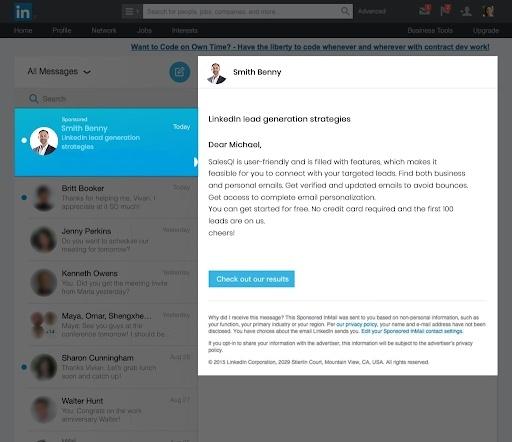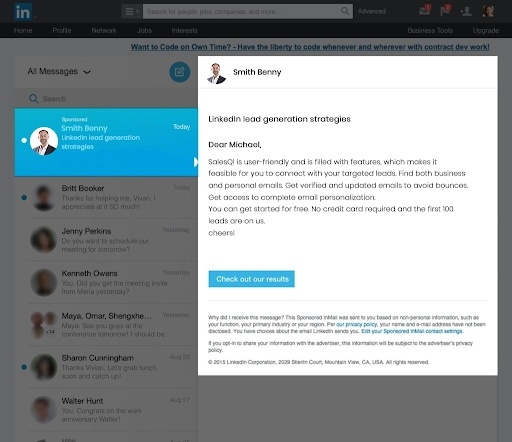
What is a LinkedIn Inmail?
Before coming to the topic, let's start with what is LinkedIn. LinkedIn as the same suggests helps you to link to another person solely for business and employment purposes. It is an American-based website and app that allows you to drop your CV and seek jobs.
Similar to "followers" on Instagram, LinkedIn has got "connections". Through LinkedIn, if you are connected to the hirer, the hirer can see your profile, and posts and can also message you if you.
Now, what is Linkedin inmail? LinkedIn has also got a premium membership. With the premium membership, you come with the benefit to message people personally, even if both of you are not connected. However, the number of people you can send mail to through the InMail feature is limited per month.
Here, in this article, we will see how you can send an InMail on LinkedIn and what are the frequently asked questions about it.
How to send an InMail on LinkedIn
1. Open LinkedIn in your mobile app or go to the website.
2. Log into your Premium account. If you do not have a premium account, change your normal account into a premium one.
3. Look for someone you're not "connected" to.
If the number next to their name says a "2nd or 3rd+", you can understand that you aren't connected to them.
4. Go to their profile and tap on the Message option present beneath their name.
There will be a box that says "PREMIUM". Once you tap on the button, it will show how many InMail credits are left for you.
5. Type your message carefully and send it to the person. Your message will arrive in the other person's inbox as "InMail".
Kudus! You are done with sending your InMail on LinkedIn.
Now, let us come up to the frequently asked questions:
1. How many InMail LinkedIn messages can one person send in a month?
This depends on the type of premium subscription taken by you. One person is allowed to send only one InMail to a person. There are different premium subscriptions such as the Premium Essentials members, which give five InMail credits per month, and the Premium Pro which gives 15 InMail credits per month, and so on.
2. What is the character count for InMail messages?
InMail messages on LinkedIn allow you to write a maximum of 200 characters in the subject line (heading) and a maximum of 1900 characters in the body of the InMail.
3. How do I send an InMail?
You are free to send an InMail message to anyone you feel is important for your concerning idea. You can message a recruiter or any member’s profile, even if you are not directly connected with the person. The steps to send an InMail on LinkedIn are given above in the article.
4. When does an InMail message credit renew itself?
After every 90 days, the InMail message credit expires. After that, you need to gain credit back along with your subscription.
5. Is there any plan on LinkedIn for unlimited InMail message credits for a month?
At present, there is no such option as unlimited InMail message credit in a month. If your recipient accepts your InMail then you can send him InMails as long as you want without any restrictions.
#linkedin #mail #what #how
- Comments (0)
- Recommended
- Milestones
Here are your recommended items...
Here are your milestones...