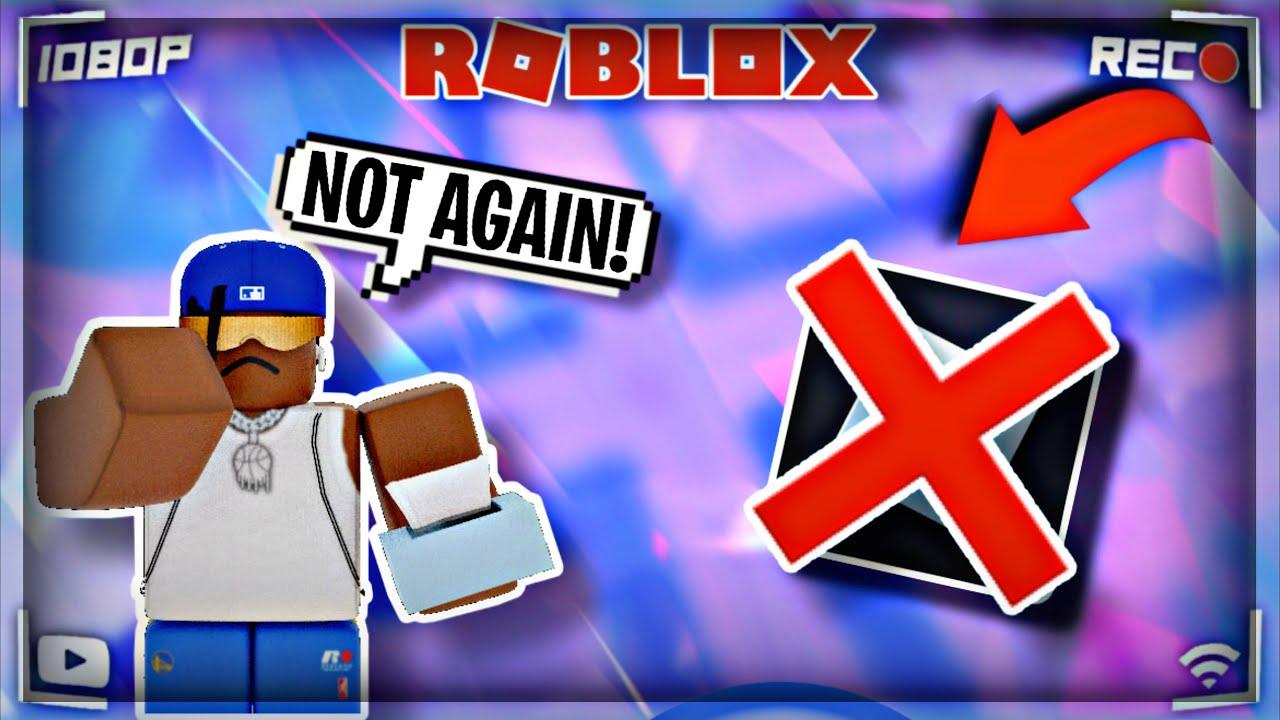
Why Isn’t My Roblox Working?
Globally, one of the most popular gaming platforms is Roblox. It is a storefront where customers can play games created by other developers rather than a game. While Roblox allows users to play and create hundreds of imaginative games, it may be aggravating when the service is down. That is why we’ve put up this guide to assist you in why it isn't my Roblox working.
Resolve The Roblox Not Working Problem:
Roblox doesn’t always work for everyone. So, here’s a list of possible solutions that illustrates why and how such issues arise:
Reset The Application Or The Computer:
Restarting the Roblox app may be sufficient to resolve the problem. Using Task Manager, you can do so. Restart your computer if this doesn’t help.
There Is A Problem With The Server:
The problem is often not on your end; instead, the game servers are to blame, as Roblox servers are either down or under maintenance.
If it’s a server problem, the only thing you can do is wait for a response on the company’s social media account.
Check The Settings On Your Firewall:
Your PC’s firewall settings take precautions to prevent harmful software from infecting it. However, it can sometimes flag some programs, such as Roblox, as a threat and prohibit them from connecting to your network.
To get the Roblox app to work again, you'll need to provide it with the appropriate rights. Go to Firewall programs in the Control Panel of your Windows PC to perform this. After that, look for Roblox in the Program Permissions menu. Then restart the app after approving internet access.
Disable The Antivirus Protection:
In the year 2021, you're presumably running an antivirus program on your computer. This antivirus software may prevent Roblox on your device, like the firewall settings. Disabling the antivirus while playing Roblox is an easy cure for similar problems.
You can also allow the program in your antivirus software to prevent it from being blocked again.
Check Your Browser’s Security Settings:
Security settings are available in every browser to keep you safe when surfing the web. If Roblox stops working in your browser, the issue may be restricting the browser's Security Settings. As a result, double-check that your setting is high and that Roblox is a list in your browser's trusted sites list. To update these settings, go to Security Settings and make the necessary changes.
Reset Your Internet Explorer:
The problem you’re having in Roblox might also be solved by resetting your browser. For Google Chrome, follow these steps:
Open Google Chrome > Click the three-dot icon >
Settings > Advanced > Reset and Clean Up > Restore the settings to their defaults.
You can find instructions for other browsers on the website for that particular browser.
Roblox Must Be Uninstalled Then Reinstalled:
If none of those mentioned above solutions perform, you can try reinstalling the Roblox program or browser. Then relaunch it. This procedure will replace deleted or broken files by overwriting the existing copy.
Conclusion:
It concludes the article. I hope these solutions help you with your problem. Try the methods listed above; at least one of them should be able to fix the problem of why it isn't my Roblox working.
- Comments (0)
- Recommended
- Milestones
Here are your recommended items...
Here are your milestones...





