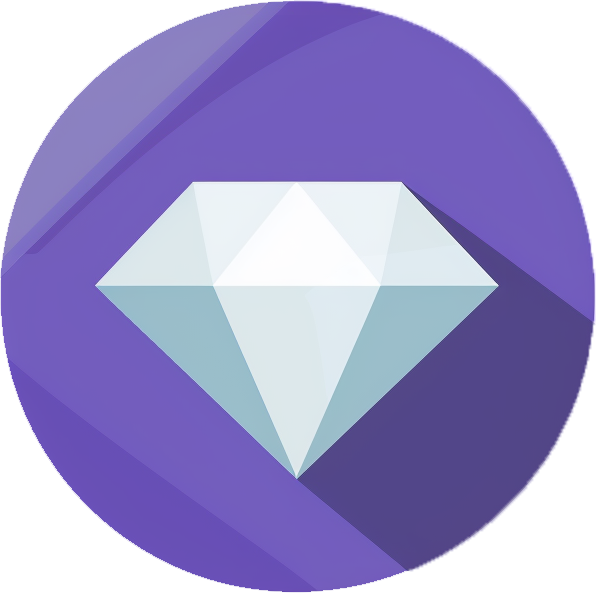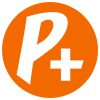Yoors Advanced Editor tutorial 1: footer and social media buttons
In this tutorial you will learn how to: (1) create a footer for copyright and fair use disclaimers; (2) create and edit social media buttons. Images and written explanations will guide you step by step. If you have any questions about how anything works, leave me a comment below and I will do my best to explain it. Since this is also my first attempt at "pay per post", all suggestions/comments are welcome!
Before we dive in
How to use this tutorial
This is part one in a series of tutorials that will teach you how to make the most out of the Yoors Advanced Editor and its many templates and features. Each part will focus on two features of the Editor, divided into dedicated sections for easier navigation. Sections contain images and an explanation in text. On the images, the relevant portions of the screen will be highlighted in yellow and red, so you know what the text is referring to. The indications "left" and "right" are placed next to the text so you know what image is being mentioned.
In this tutorial we will be making use of the templates Yoors provides with its Advanced Editor. To access the Templates menu, simply click on the left-pointing arrow that is visible on the right-hand side of your screen. At the top of that menu, there will be a drop-down box from which you can access different section (Basic, Add Content, etc). Once you introduce a template in your post, which you do by dragging and dropping it into the posting area, you can access the toolbar and different floating menus by clicking on the element you wish to edit. On the toolbar for each template, you should find a cog icon (), which you can click on to activate the Settings menu on the right-hand side of the screen.
For smartphone users